Setting up Windows Live Mail 2012 is pretty straight forward:
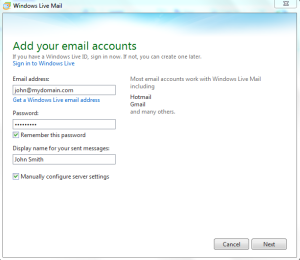
E-mail address: enter your e-mail address that you wish to use
Password: enter the password for the e-mail address
Display name: That would be the name people see when you are sending them e-mails from that e-mail account
When done hit next and proceed to the next screen:
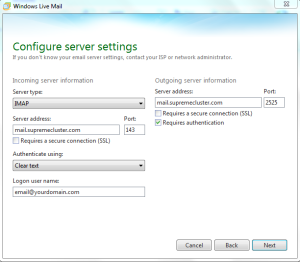
Server type: You can use IMAP or POP3 whichever you prefer (both are supported)
Server address: mail.supremecluster.com
Server port: IMAP: 143 and POP3: 110
Authenticate using: Clear Text
Logon username: your actual e-mail address is also your e-mail username
Outgoing server information:
Server Address: mail.supremecluster.com
Port: 2525
Requires authentication should be selected.
Once you are done proceed to the next screen:
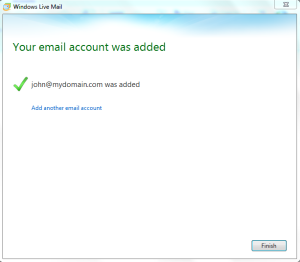
You are done. Click finish and you can now use you e-mail account using Windows Live Mail 2012.
