Setting up an email account on the Blackberry OS is pretty straightforward.
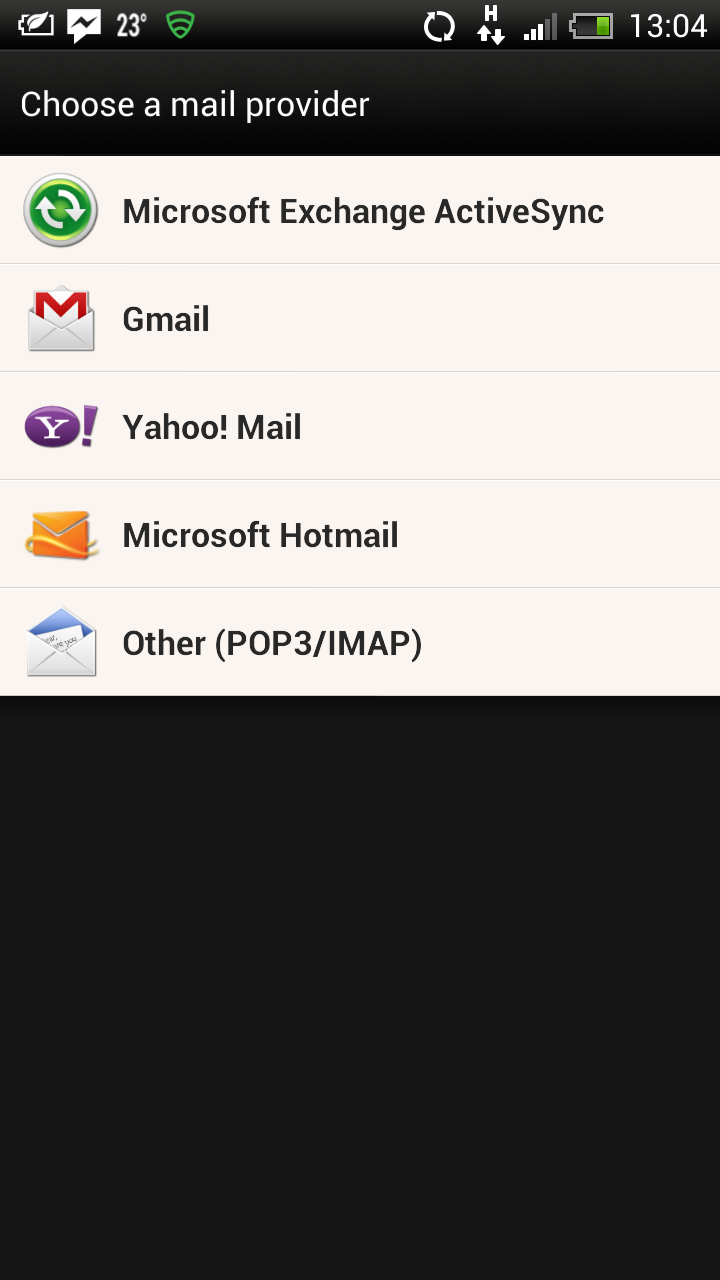
First, in your Blackberry phone, go to Settings in the main pull-down menu.
Then, select Accounts from the options you see onscreen.
After that, select ‘Email, calendar and contacts’ and you will be taken to the email setup wizard. Skip the email field – it is for automatic setup on mail services like Yahoo and Gmail. You need to click on the Settings button at the bottom to go to the Advanced Setup section. There you will have to select IMAP as a type of email account. After that, you have the IMAP settings where you first fill in the Description or how the mailbox will appear in your Blackberry; then comes the Display Name , i.e. the name appearing when people receive emails sent through your Blackberry; after that you key in the username, which is your email account. Next, fill in the email address again and then enter the password as you have set it up in the Email Manager. Then enter the IMAP mail server. You can take it from the welcome email we sent to you at signup. The IMAP port is next. It should be 143. After that, you need to set Encryption to OFF. Next, you have the SMTP settings – first is the username, which is the same as the IMAP username, and then comes the same password that you entered above. Finally is the SMTP mail server, which is again the same as the IMAP mail server. The SMTP port should be set to 25. Then you have some Blackberry mail settings. For instance, you can stop messages from downloading automatically when you are in roaming to save traffic. When done, allow a few seconds for the new settings to be saved and verified by your Blackberry. Once this is done, you will see the new mailbox set on your Blackberry and ready to use. That’s it! Now you know how to set up an email account on your Blackberry device.
